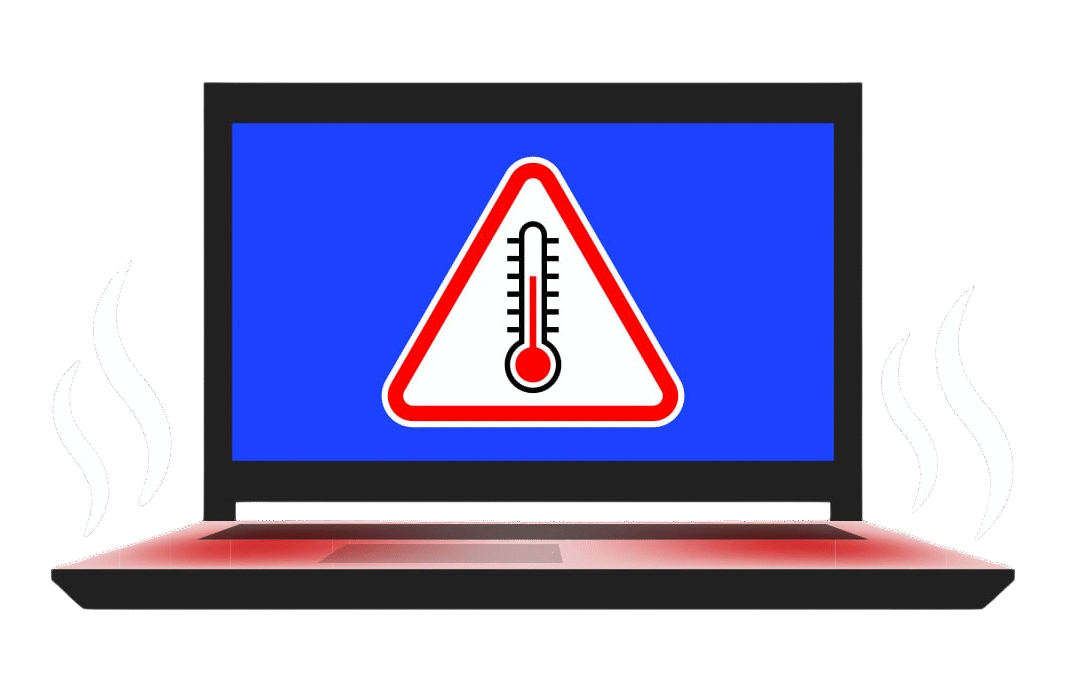1. Blocked Air Vents
Laptops have small air vents to let hot air escape and cool air enter. Over time, these vents can get clogged with dust, lint, or debris. When airflow is blocked, heat builds up inside the laptop, causing it to overheat.
2. Faulty or Weak Cooling Fan
Your laptop’s internal fan plays a crucial role in cooling the processor and other components. If the fan is not spinning properly or is too slow due to damage or dust, it can’t keep up with the system’s heat production.
3. Dry or Worn-Out Thermal Paste
Thermal paste is a special compound applied between the CPU and heat sink to transfer heat efficiently. Over time, it can dry out and lose its effectiveness, leading to heat retention in the processor.
4. High CPU Usage
Running heavy programs, multiple browser tabs, or background processes can push the CPU to work harder, generating more heat. Continuous high usage without breaks can cause the system to overheat.
5. Poor Surface or Usage Environment
Using your laptop on soft surfaces like beds, pillows, or laps can block airflow. A lack of ventilation underneath prevents heat from escaping, making overheating worse.
Quick Fixes to Prevent Overheating
- Clean the air vents regularly using compressed air or a soft brush.
- Use a cooling pad to improve airflow and reduce surface heat.
- Avoid using laptops on soft surfaces; always place them on a flat, hard surface.
- Check running processes and close unnecessary applications to reduce CPU load.
- Update drivers and BIOS, as outdated firmware can affect fan control and performance.
- If the issue persists, consult a technician to replace thermal paste or check internal fans.
Final Thoughts
Overheating isn’t just uncomfortable—it can damage your laptop permanently. Taking simple precautions and recognizing the warning signs early can save you from costly repairs and extend the life of your device.